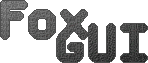
 | FROM |  |
FoxEd - Downloads.
Welcome to the FoxEd Downloads Page
The current release is 2.2 (14 Jul 2001)
So, you want to be able to create user interfaces really easily? You've come to the right place! Below is all the information you need to use FoxEd. If you haven't yet had a sneak preview of FoxEd - the interactive graphical editor for FoxGui then you might find that useful before you continue.FoxEd allows you to interactively create your user interface and will then create all of the necessary code for you. The code is created for FoxGui version 5.0 so if you haven't already done so you will need to download that from the downloads page.
Once you're up and running with FoxGUI you can download FoxEd by clicking on the file below. The archive contains three files. The program itself (FoxEd) and another file (win.ilbm) should be installed in the same directory. The final file (FoxGui.library) should be put in your libs: assign. FoxEd can then be run by double-clicking its icon on the workbench screen or by opening a shell window, changing to the correct directory and typing "FoxEd".
|
You should find that FoxEd is very easy to use and needs little by way of instructions. However, I have listed the main points below so check here if you get stuck.
![]() Practically everything is done by drag and drop.
Create controls by dragging them from the toolbox and dropping them where
you want them to be created. Move controls by dragging them around. Size
controls by selecting the control and then dragging the size gadget which
will appear in the bottom right hand corner.
Practically everything is done by drag and drop.
Create controls by dragging them from the toolbox and dropping them where
you want them to be created. Move controls by dragging them around. Size
controls by selecting the control and then dragging the size gadget which
will appear in the bottom right hand corner.
![]() Change properties of a control by selecting it (so that
it's properties are shown in the properties window), then scroll the
properties window until you find the property you want to change. Click on
the property and at the bottom of the properties window, an edit box,
drop-down listbox, push button or other control will appear which can be
used to change the value of the property you selected.
Change properties of a control by selecting it (so that
it's properties are shown in the properties window), then scroll the
properties window until you find the property you want to change. Click on
the property and at the bottom of the properties window, an edit box,
drop-down listbox, push button or other control will appear which can be
used to change the value of the property you selected.
![]() Delete a control by cutting it to the clipboard using
the Object/Cut menu or the X button on the toolbar.
Delete a control by cutting it to the clipboard using
the Object/Cut menu or the X button on the toolbar.
![]() The toolbar can be dragged from one window to another
or can be dropped on the desk-top and left floating. Why not try it!
The toolbar can be dragged from one window to another
or can be dropped on the desk-top and left floating. Why not try it!
![]() When you run FoxEd it will clone the screen used by
Workbench. You can change to another screen mode by clicking on the name
of the screen in the objects window and then selecting the screen mode
property in the properties window. Once you've chosen the screen mode you
want it will automatically get saved with the screenset when you save it
or, you can set that screen mode to be the default mode by saving the
preferences. Saving the preferences also saves the positions of the
toolbox, properties and objects windows so if you don't like the standard
positions, move them somewhere else and then save the preferences.
When you run FoxEd it will clone the screen used by
Workbench. You can change to another screen mode by clicking on the name
of the screen in the objects window and then selecting the screen mode
property in the properties window. Once you've chosen the screen mode you
want it will automatically get saved with the screenset when you save it
or, you can set that screen mode to be the default mode by saving the
preferences. Saving the preferences also saves the positions of the
toolbox, properties and objects windows so if you don't like the standard
positions, move them somewhere else and then save the preferences.
![]() You can cut, copy and paste objects by using the X, C
and V buttons on the toolbar or by selecting Cut, Copy or Paste from the
Object menu. When you paste the contents of the clipboard, FoxEd will
attempt to paste the object into the currently selected object so you could
move a control from one window to another by cutting the object, selecting
the new window and then pasting the object.
You can cut, copy and paste objects by using the X, C
and V buttons on the toolbar or by selecting Cut, Copy or Paste from the
Object menu. When you paste the contents of the clipboard, FoxEd will
attempt to paste the object into the currently selected object so you could
move a control from one window to another by cutting the object, selecting
the new window and then pasting the object.
That should be enough to be getting on with. I may add to this list of
hints and tips if I find that people are asking me the same questions but
in the mean-time that should be plenty to keep you going.
Bugs
If you find a bug, please fill in a bug form.Please Note: The author will not be liable for any damage arising from the failure of this program to perform as described, or any destruction of other programs or data residing on a system attempting to run the program. While the author knows of no damaging errors, the user of this program uses it at his or her own risk.
FoxGUI and FoxEd were written (and are owned by) me, Simon Fox (Foxysoft) and are the product of eight years hard work. Let's hope I'm not too late!
If you have any questions regarding FoxEd, any suggestions for new
features or how to improve existing ones or you just want to get in touch,
please visit the contact page